Live Stream of Vu+ Duo on your iPhone, iPad, iPod
Live Stream of Vu+ Duo on your iPhone, iPad, iPod
” If you have an iPhone or iPod touch and a Vu+, Dreambox, dbox2, or any other Enigma / Neutrino receiver, then “Air Video” is a must-have program!
What is it?
Air Video streaming videos on your iPhone / iTouch. In addition to the app you need a free server, available for Windows and Mac. This can be schonmal play excellently recorded programs. But I’m sure you with my Air Video Mod will still have a lot more fun.
I modified the latest version of the Air Video Server so that you can watch it live streams of the Dreambox/DBox2 via iPhone / iTouch. A TV channel can be selected from a channel list (with thumbnails of the logo). Air causes the video box to zap and then the stream can be viewed directly using live conversion. It works perfectly and you can watch your favorite programs while you are in good quality 3G (UMTS) or have WiFi reception. Years ago I developed the PMP VLC Player for the Sony PSP, which is very similar to air video and when I saw Air Video for the first time, I knew that it is the killer application.
INSTALLATION
First you have to air the video on your iPhone / iTouch installed, after the latest Beta9 the server to your Windows PC or Mac.
You can find details on the official Air Video page hp://www.inmethod.com
The Beta9 can be downloaded from the official support forum: hp://www.inmethod.com/forum/posts/list/454.page
Perform the following steps to install my mod:
– Download the Air Video modpack and extract it:
– Replace the ffmpeg program to that of my modpack. If you use the PC version, replace ffmpeg.exe in the directory where you have installed the server (eg c: program files air video server). On the Mac you replace ffmpeg in the / Applications / Air Video Server Beta9.app/Contents/Resources.
– Copy the file to your PC channels.ini in the directory where you installed the Air Video Server. If you use a Mac, copy it into the root directory (/).
– LiveTV the folder on your PC and add it to the shared folder of the Air Video Server. This directory contains the thumbnails of the Logo channel. There are about 50 German Astra 19.2 channels included.
– Edit file channels.ini and the IP address 192.168.1.96 with the IP of your substitution Dreambox/Dbox2
– Add a preset “LiveTV” in the Air video client on the iPhone / iTouch for: width 480 height 272, 70% quality (for example). The quality determines the average bit rate and for Internet access (via 3G/WiFi) it should not be more than your DSL upload can handle! Over 3G I have good results if I set the quality to 50%. Have fun with it and see something in the server log file, which bit rate you actually reach.
– If you have everything installed correctly and the server running, you can air the video on your iPhone / iTouch start, Adden the server and the LiveTV Germany Open folder. Choose a channel from the list and press “Play with Live Conversion” and then “The Beginning”. If you get 6-7 seconds after a warning message, press “Continue”. All in all, it takes about 25 seconds until an image after you click “Play with Live Conversion” have pressed.
– If you have a dbox2 commitment you must first “Play Back” and “Sectionsd” off. You can do this in the Control menu on the Dbox web Interafe (yWeb) make.
– If you set the conversion settings in the highest quality you can achieve almost perfect image quality
Adaptation
On the server, the file can be edited channels.ini. It must be added each with 3 lines per channel:
1. thumbnail filename
2. zap url
3. streaming url
Zap the URL is sent to the set top box when the user live playback starts and the stream URL is the stream that is encoded by the trans-Air Video Server.
Zap the link can be found right in yWeb interface. The stream link of the channel is currently running can be determined by this link will open in the browser:
192.168.1.92/control/exec?Y_Live&url – The result is 192.168.1.92:31339/0, 0x002c, 0x00a3, 0×0068, especially if RTL runs.
The thumbnail must MP4 file with a aspect ratio of each channel can be created. Channel logos can be found here: LYNGSAT LOGO – Satellite Broadcast Logos
Windows users can logo.bat the two batch files and use logowide.bat that create corresponding 4:3 or 16:9 thumbnails. LyngSat just load a logo of down, change the size to 176×99 if you want a 16:9 thumbnail. Rename it “z1.jpg” and then start logo or logo wide with the program name as a parameter (such as “logo-wide 048-CNBC Europe.mp4″). Make sure that no spaces or tabs in the names!
The same concept can in principle be used for all types of live streams, eg try for webcams, surveillance cameras or other set top boxes, etc. Have fun and please post your results in this paper.
Thanks to InMethod, the makers of AirVideo for the best iPhone App! ”
livestreamiphone.rar (15.64 MB)
www.multiupload.com/4ZWCABOC8D

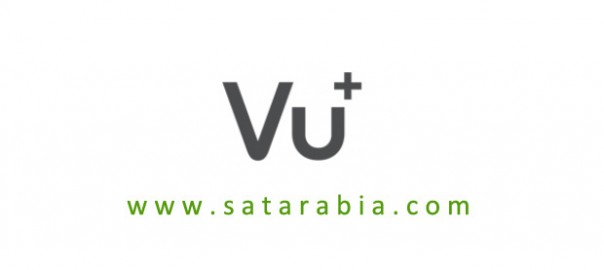






No comments