How to upgrade OpenBox S10 HD PVR Firmware
1. Download the latest firmware update
Backup your existing satellite settings and channels (optional)
A. Go to MENU > TOOLS > DUMP BY USB. Use left or right arrow to select MISC FILES, then arrow down to SELECT & DUMP. Press the OK key.
B. Press the GREEN key to select TP_PROG.dbs, then press the YELLOW key to copy data to your USB.
2. Go to MENU > TOOLS > UPGRADE BY USB. Arrow down to “Upgrade File” and select the file you downloaded. It will start with S10-(date).abs, for example S10-50172011.abs Then arrow down to “Start” and press the OK key. When prompted to burn flash, select “yes” and press OK key.
3. Your S10 will reboot. Confirm successful upgrade by looking at the background image, it has changed.
4. Configure your satellites and settings, scan, and watch TV. If you wish to restore your previous data, see below.
To restore your channels/satellite settings
A. Navigate to MENU > TOOLS > UPGRADE BY USB. Then press OK key
B. Press RIGHT ARROW once to change to “Misc Files”, arrow down once to “Select & upgrade”. Press OK key.
C. Use the GREEN key on the remote to check TP_PROG.dbs, then press the YELLOW key to upgrade. After upgrade, hit the EXIT key until you get the “No Channels” message.
D. Use the remote to power down your S10. After 10 seconds, turn it back on, and your channels/satellite setting should be restored to the new Firmware.








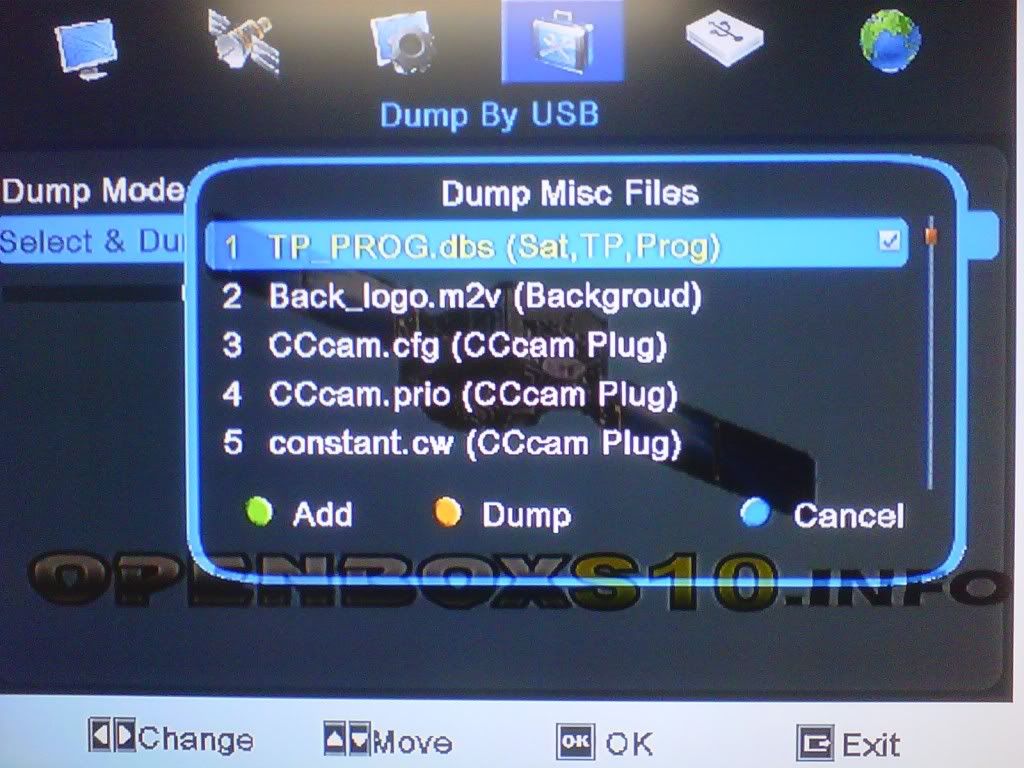
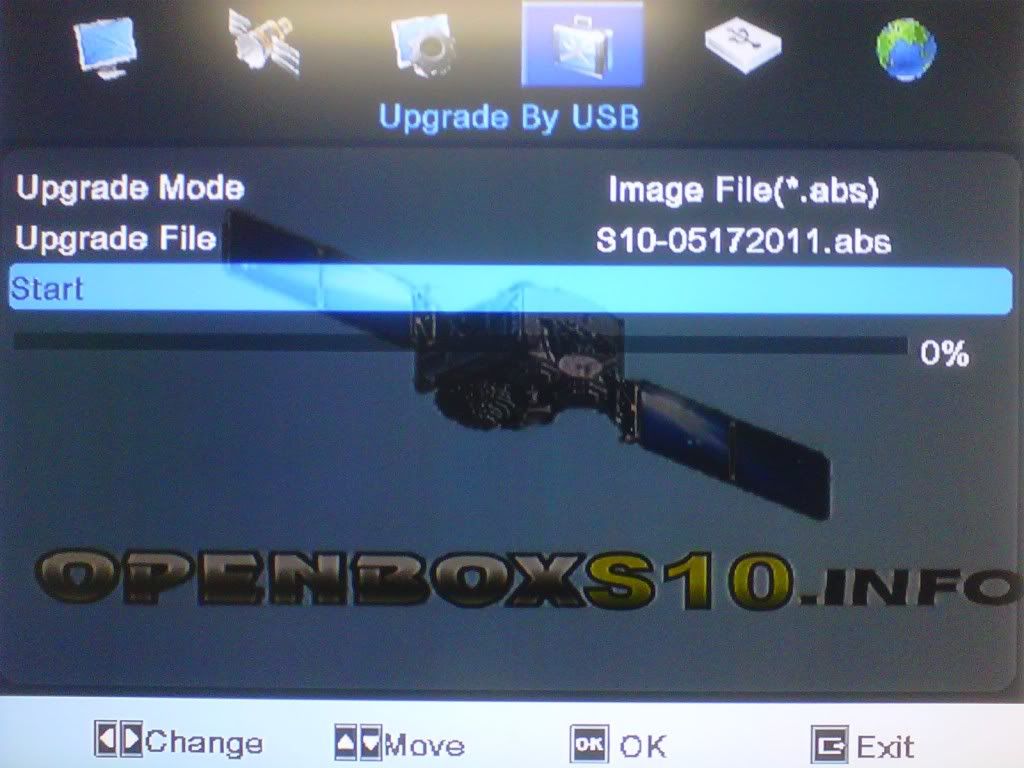
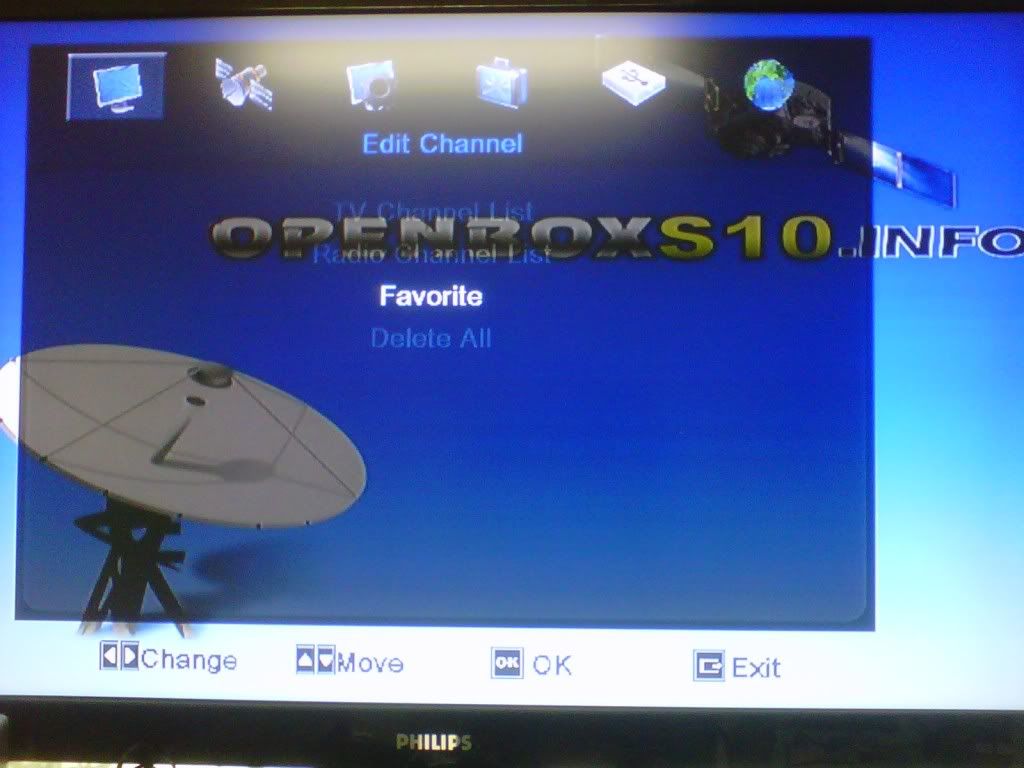
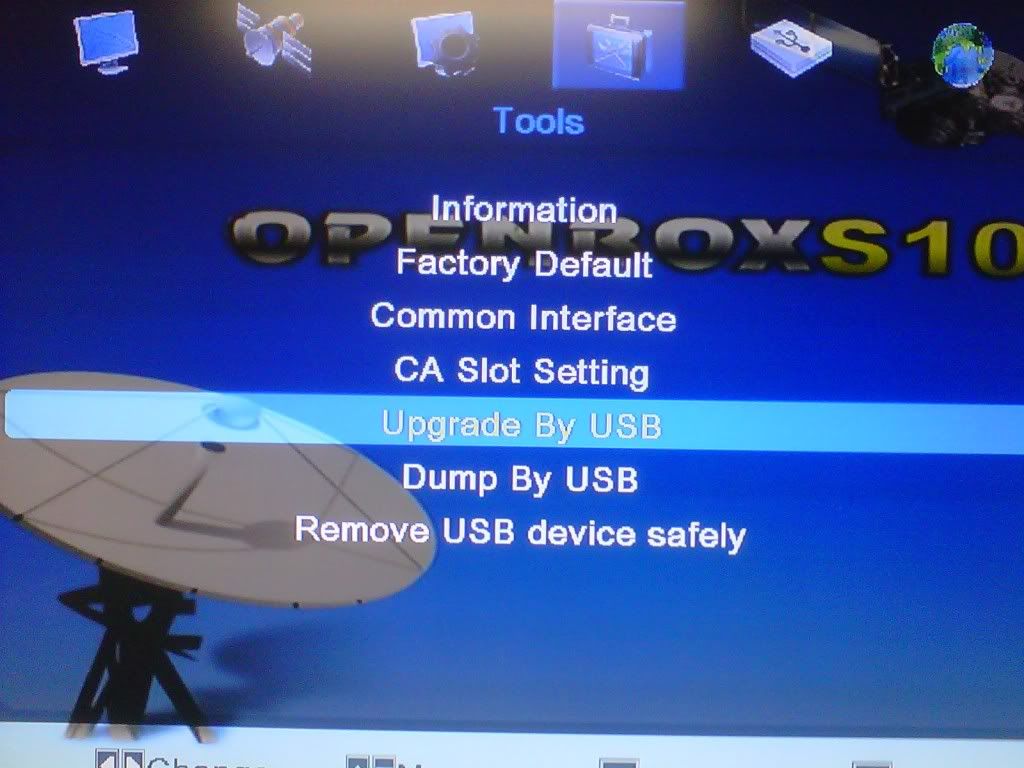
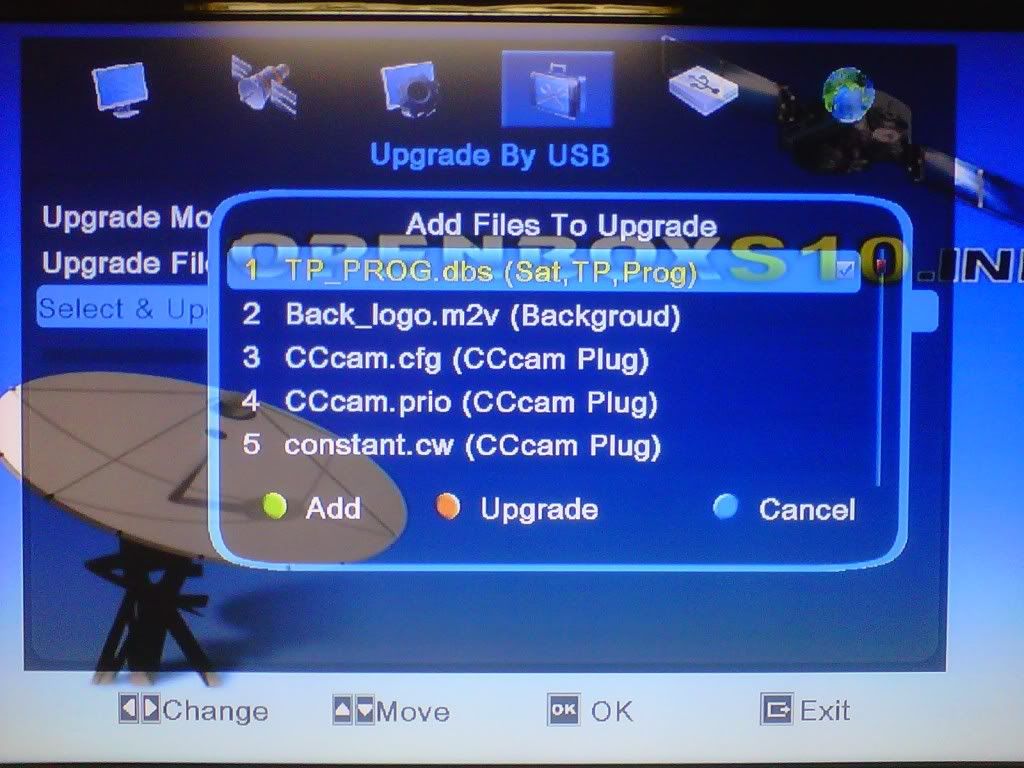
3 Comments. Leave new
i did this but i get a restart and the openbox won't go any further then 2 green stripes nearby the sensor, where normally it says boot
What has happened when no file (*abs) is showing in the Upgrade file instead of the S10 abs file showing here. I have scrambled channels…
latest firmware OpenBox S10 HD